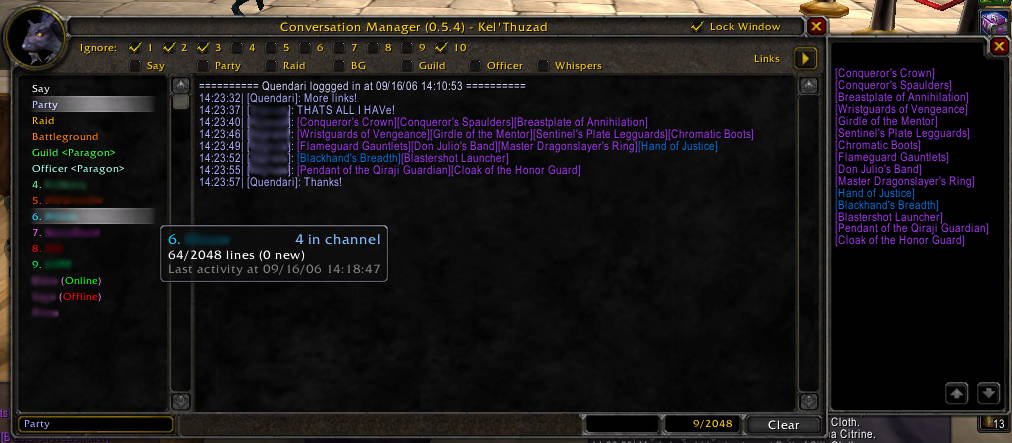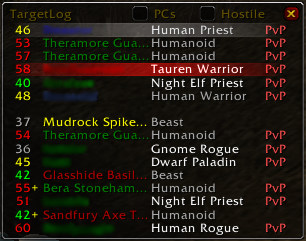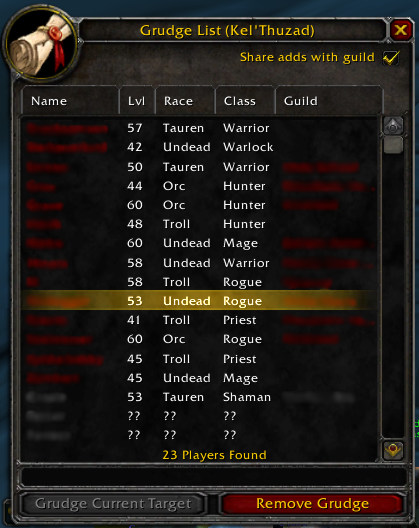|
Warning! This addon is old, and not terribly well
structured internally (being the first addon I ever made,
and then to which I started tacking on more and more
features which were never planned). So while it works, it's
not likely to get any more major changes in the future
other than updates for each interface number.
Keeps track of the last 16 things you have mouseovered in a
moveable, resizeable window, so you have an easier time tracking possible
targets rather than trying to remember all the names/etc. that
show up in the tooltip at the bottom right corner of the screen.
Features:
- Movable, hideable, and resizeable (sort of) window
listing the history of mobs/players/etc. mouseovered
and targeted.
- Options to only log PC's and/or only log
hostiles.
- You can click on an entry in the history list to
try to target it. Note that due to the way TargetByName()
works, you may not necessarily get the target you want,
eg. if the player is out of range, or there are multiple
mobs with the exact same name.
- Grudge list which lets you keep track of player
names, and will warn you if you encounter them
again.
Download: TargetLog-0.9.7.zip
Installation:
Unzip this into your World of Warcraft/Interface/Addons/
directory, making sure you preserve the directory structure.
After installing, in-game go to the Key Bindings
options and bind keys to hide/show the TargetLog window and
the GrudgeList window.
Target Log command-line options:
- /tlog lock or unlock to lock (or
unlock) the TargetLog window. Good to prevent
oneself from accidentally moving it
- /tlog # where # is between 1 and
16, to set the number of lines of history to
display in the TargetLog window. (Sorry, drag &
resize was just a bit too complicated for me to
figure out right now).
- /tlog alpha # where # is between
0.0 and 1.0. Sets the alpha value for the
transparent backdrop.
- /tlog help - will list all available
options (there are a few otheres which duplicate
some of the option buttons).
Managing the Grudge List
You can use the Grudge List window to manage the grudge
list.
- To add a name, just type it into the text box.
- To remove a name, select it and click 'Remove
Grudge'
- To add your current target to the list, click
'Grudge Current Target' when you have a player
targeted.
- The option 'Share adds with guild' (sorry, no
new screenshot yet) lets you set whether you
want to share new additions to the grudge list
with/from other guildmembers.
- Clicking on an entry in the TargetLog while
holding Ctrl+Alt will also add that player to
the grudge list.
You can also use the /grudge or /kos (you can
use either) commands to quickly list, add or remove names.
- /kos - prints out your grudge list in
your chat window.
- /kos [name] - adds the name to your
grudge list. No error checking is done to see
if that's a real player or not, since there's
no way to do so.
- /kos ![name] - removes the name from
your grudge list. Use if you accidentally
added someone who you had targeted.
- /kos add - adds current target to your
grudge list.
Names in the list are colourized depending on if they are
enemy faction, friendly faction, or unknown. If you add a
player to the list by just typing in the name, without
having targeted them (eg. guildmate told you to add the
name), it will be considered unknown until you actually run
into them so the information can be updated.
Similarly, the player level and guild recorded are actually
the last known levels. Again, the data will be updated the
next time that player is encountered.
|
Screenshots:
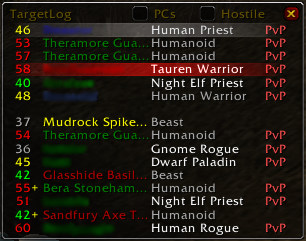
PCs checkbox - add player characters only to the
list.
Host. checkbox - add hostile characters only to the list.
(note these will only affect new entries, old ones will stay on the log)
X button - clears the window.
Current target is highlighted in white.
Players which are on the grudge list are highlighted in red.
Shift-click entries to paste the information into chat.
Ctrl-Alt-click entries to add the target to your grudge
list
(useful if you're dead and can't open up the list window).
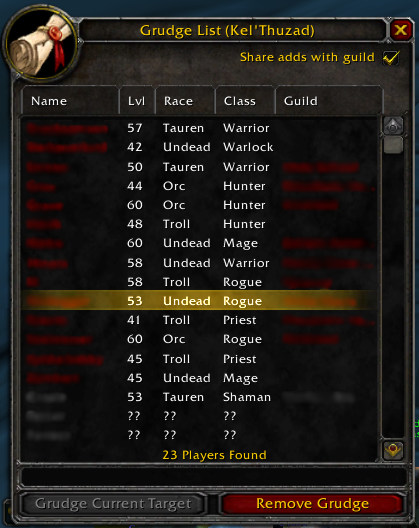
Double-click an entry to edit the grudge reason.
|